To track a specific part of a webpage (like a price or stock status) with 100% precision, you need its "Selector". Here is how to find it in seconds.
Go to the webpage you want to track. Find the specific text, price, or button you care about.
Mac Users: If you don't have a right-click mouse, hold Control and click, or tap with two fingers on your trackpad.
In the menu that appears, choose Inspect (sometimes called "Inspect Element").
This will open a panel on the side or bottom of your screen showing the code behind the site.

The panel will automatically highlight the code for the element you clicked.
You're done!
Go back to Trackleon and paste this into the "CSS Selector" field.
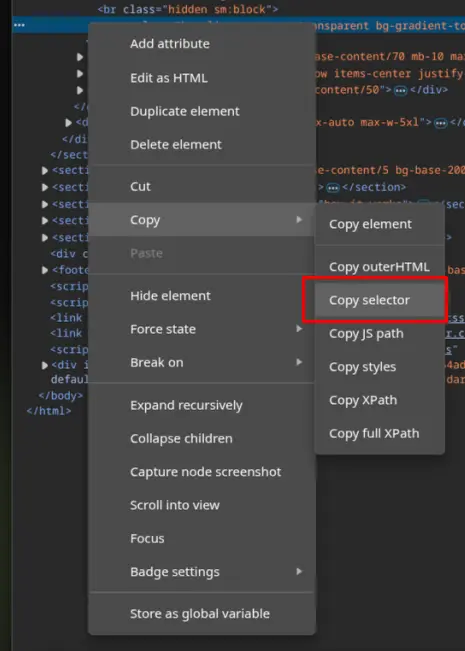
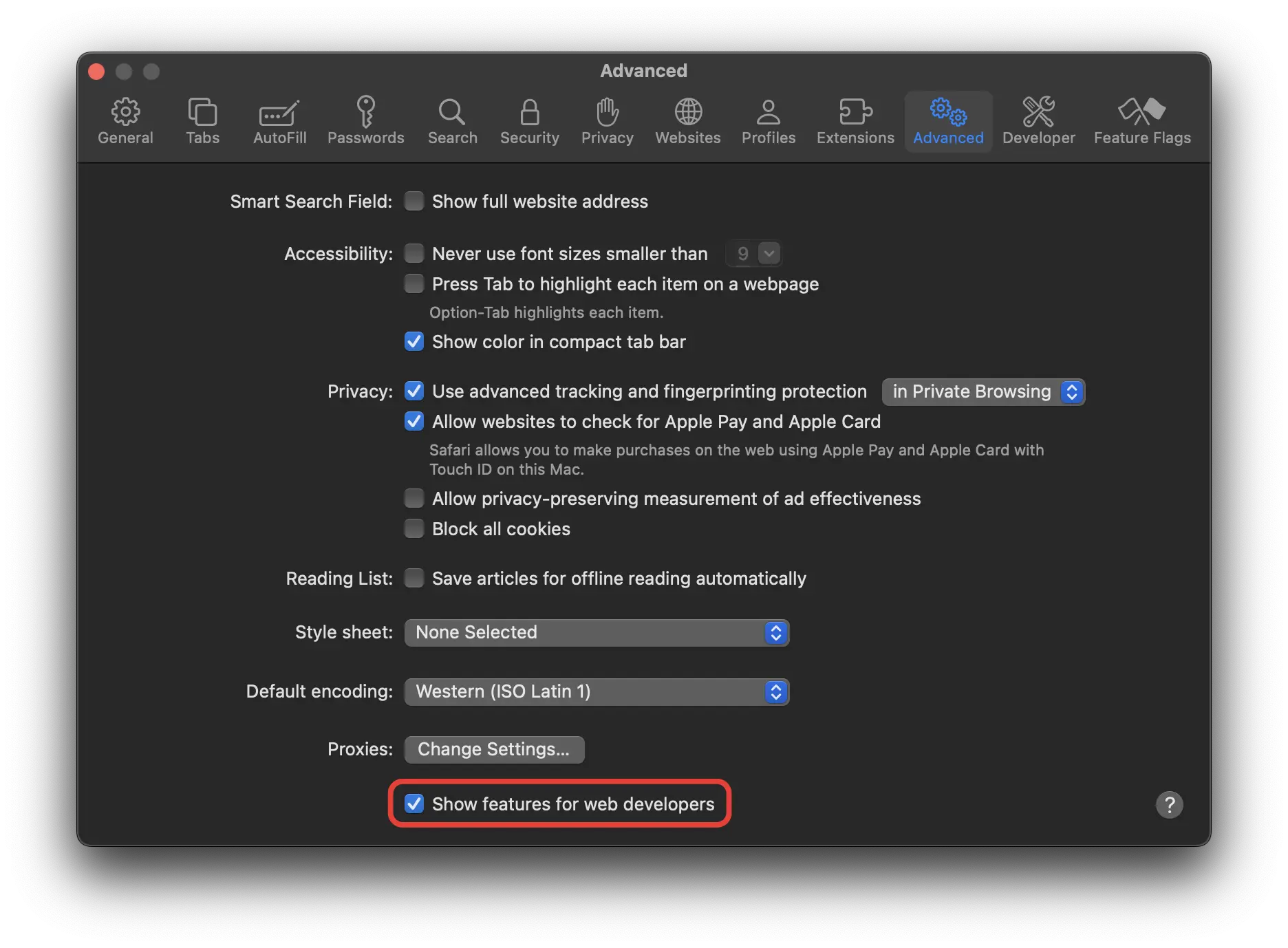
Right-click (or Control-click) the item you want to track and select Inspect Element.
In the code panel that opens at the bottom:
Sometimes browsers generate very complex selectors like:
body > div:nth-child(2) > div > main > div > section:nth-child(3) > div > span
This usually works, but if the website changes its layout slightly, it might break.
Pro Tip: Look for an ID (e.g., #price) or a unique Class (e.g., .product-price) in the code and use that instead if you know how!